Are you encountering issues while installing repacks or running installed games? Don’t worry; you’re not alone. Many users face common problems during these processes, which can be frustrating. This guide aims to provide essential advice and step-by-step solutions to help you overcome these challenges and enjoy seamless gaming experiences.
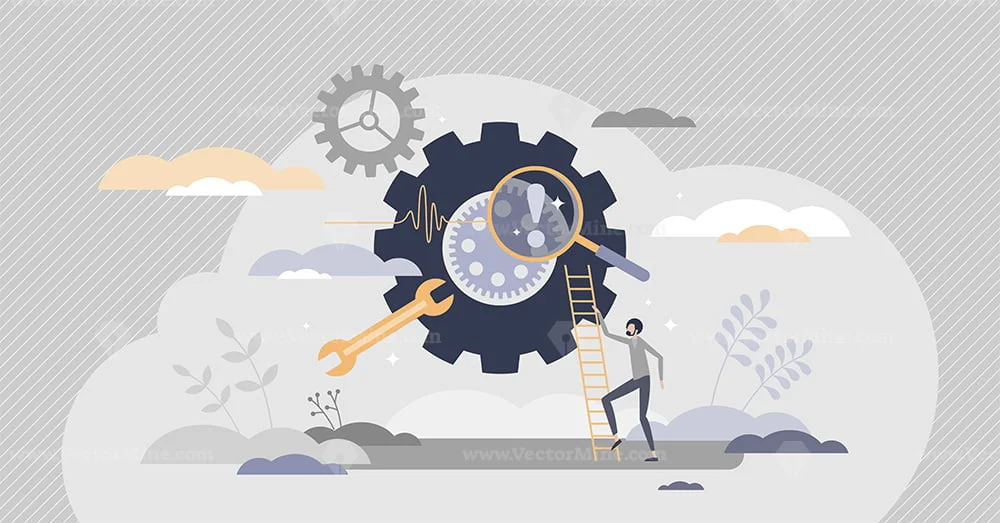
Essential Advice
Before delving into specific troubleshooting steps, let’s cover some crucial advice to ensure smoother installations and gameplay.
1. Change Your Windows Username to Latin-Only
Why It’s Important
Games and cracks, especially recent ones like CODEX releases, may not function correctly with non-Latin symbols in your Windows username. Changing your username to Latin characters, or creating a new user account with a Latin name, resolves compatibility issues.
Steps to Change Username:
- Windows 7 Professional: [Guide here]
- Windows 10: [Guide here]
2. Re-hash the Downloaded Torrent
Ensuring Data Integrity
Torrent downloads can sometimes contain corrupted blocks, leading to issues during extraction. Rehashing verifies each block’s integrity and allows for re-download if necessary, ensuring a complete and error-free installation.
Steps for Rehashing in uTorrent:
- Open uTorrent and select the downloaded repack.
- Stop the download.
- Right-click and select “Force Re-check.”
3. Disable Antivirus Software Temporarily
Overcoming False Positives
Certain antivirus programs may interfere with repack installations due to false positives. Temporarily disabling antivirus software, especially Windows Defender and Malwarebytes, can prevent unnecessary interruptions.
How to Disable Windows Defender:
Most likely you have at least one antivirus active. Or even two, like default Windows Defender + AVAST or Malwarebytes or something else. While installing MY repacks (or repacks from other safe groups, listed in my FAQ), disable them. WD and MWB are the only two AVs, which block parts of my installers, while other AVs don’t give a damn. Of course, it’s a false positive reaction to my “run.exe” program, which allows the s execution of multiple compressors/decompressors on all your CPU cores. Check the VirusTotal report on this file.
Windows Defender can be properly disabled/enabled with this tool.
My thoughts on AVs in general
Modern AVs are paranoid. They usually see danger in safe files and skip real malware. This is more actual for compressed/protected software and cracks, especially from Chinese groups, such as 3DM.
This may sound scary, but in the real world, THERE IS NO ANTIVIRUS, which will protect you from modern trojans, bitcoin miners, and similar stuff. In most cases, harmful apps won’t be blocked, but safe programs – will be, as false positives. And since AVs usually work silently, without even notifying you about blocked stuff, you will wonder why the installer doesn’t work or why the game doesn’t want to launch.
One of the biggest downfalls of AVs is their resident mode, when ALL open files, even not executables, arc checked on the fly. This mode can slow down a fast installer for HOURS because every unpacked file will be checked with the AVs engine. Complex repacks do lots of HDD read/writes, and it alone is not fast, but coupled with AV will ruin your experience.
The best antivirus is your brain. Don’t download suspicious software, don’t open attachments in your email, keep your browser up-to-date, and disable Flash and Java. This will protect you from 99% of potential malware. You can use antivirus in scan mode on daily basis, with VERBOSE mode, when you will see, what AV counts as a real danger.
One more thing – NEVER EVER trust only one antivirus. False positives appear more frequently than any real virus. Upload the unsuspicious file to virustotal.com and only then take action.
If you still need AV for scanning, I’d settle for Dr.Web or ESET tools, working in VERBOSE mode, and not killing stuff automatically.
4. Adjust User Access Control (UAC) Settings
Enhancing Compatibility
Default UAC settings can restrict file execution, affecting complex repack installations. Adjusting UAC to a minimum level ensures smoother installation processes.
How to Change UAC Settings:
5. Ensure Adequate Virtual Memory
Preventing Memory-Related Crashes
Setting virtual memory size appropriately prevents crashes due to insufficient memory allocation, ensuring smooth execution of applications.
How to Change Virtual Memory Size:
- How to change Virtual Memory size in Windows 7 (video)
- How to change Virtual Memory size in Windows 10 (video)
Conclusion
By following these troubleshooting steps, you can overcome common challenges encountered during repack installations and game launches. Remember to adapt these solutions to your specific system configuration for optimal results.